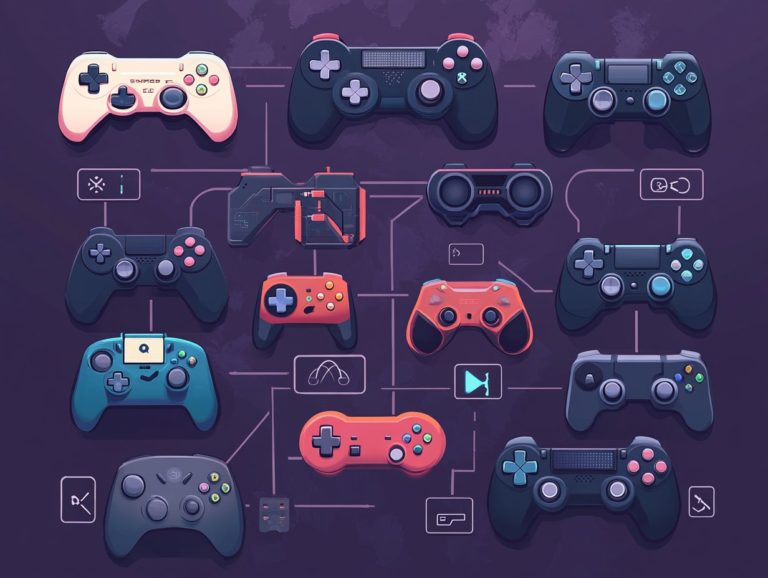how to set up your controller for streaming
Streaming has revolutionized how you share and immerse yourself in gaming. Using a controller can greatly improve that experience.
This article will guide you in selecting the perfect controller, setting it up easily, and optimizing it for your streaming sessions.
From key features to troubleshooting common issues, you ll find guidance at every turn. This ensures a smooth and enjoyable experience.
Dive in to uncover insights that will enhance your gameplay and captivate your audience!
Contents
- Key Takeaways:
- Choosing the Right Controller
- Setting Up Your Controller for Streaming
- Optimizing Your Controller for Streaming
- Troubleshooting Your Controller
- Tips for a Successful Streaming Experience
- Frequently Asked Questions
- How do I set up my controller for streaming?
- What if my controller is not compatible with my streaming platform?
- Can I use a wireless controller for streaming?
- Do I need any additional equipment to set up my controller for streaming?
- Can I customize my controller button configurations for streaming?
- Tips for Optimizing Your Controller Setup for Streaming
Key Takeaways:

- Choose a controller with customizable features and compatibility with streaming software to improve your streaming experience.
- Connect and configure your controller properly, utilizing button layouts, macros (automated actions), and hotkeys (quick commands) for optimal performance.
- Practice and familiarize yourself with your controller’s features to ensure a smooth streaming experience, enhancing your stream for viewers’ enjoyment.
What is Streaming and Why Use a Controller?
Streaming offers a dynamic way to share your gameplay experiences in real-time. It allows you to engage directly with your audience on platforms like YouTube and Twitch.
Using a controller enhances this experience. It provides precise input and comfort whether you re using an Xbox controller or a customized gamepad ensuring smooth gameplay with minimal input delay.
With the right setup, you can showcase your skills while leveraging new features and tools. This effectively attracts viewers and helps grow your channel.
By creatively using these platforms, you can reach a global audience and build communities centered around shared interests in gaming. The immediacy of live streaming boosts audience engagement, enabling viewers to join in on the action through chat and interactive polls.
Many streaming tools cater to different gaming styles, allowing you to present your unique flair. By integrating a controller into your streaming setup, you not only boost your performance but also create a visually captivating experience. This makes your streams more enjoyable and increases the chances of converting casual viewers into loyal fans.
Choosing the Right Controller
Picking the right controller can transform your gaming experience. It enhances both gameplay and viewer engagement.
You have many options to choose from ranging from Gamepad.js for seamless browser compatibility to the classic Xbox 360 controllers. It’s essential to evaluate how each device aligns with your streaming software and personal preferences.
This thoughtful selection can make all the difference in your streaming journey.
Features to Consider
When choosing a controller, consider several key features, such as design, thumbstick sensitivity, and custom scaling options to minimize input delay. These factors can elevate your gameplay, making it smoother and more enjoyable for both you and your audience.
Pay particular attention to the button layout; a well-crafted configuration supports quick reflexes and grants easy access to the commands you use most.
Look for controllers that allow sensitivity adjustments on the thumbsticks. This enables you to fine-tune your movements for precise aiming or swift navigation.
Many modern controllers come with customizable options that let you remap buttons to fit your preferences. This personalization not only enhances your performance but also enriches your streaming experience, making it easier to engage and captivate your audience.
Ready to enhance your streaming? Choose your perfect controller today!
Compatibility with Streaming Software
Ensure your controller works seamlessly with your streaming software. Mismatched configurations can lead to frustrating input delays and gameplay interruptions.
Get to know the settings available across different software platforms to enhance your controller’s performance.
To check compatibility, explore the configuration menus of both the controller and the streaming application. Often, issues arise from outdated drivers or incorrect mapping settings.
Update your controller’s software, known as firmware, or confirm the correct input method is selected. This can greatly improve your gameplay fluidity.
Check troubleshooting forums for common issues and solutions shared by other users.
Paying attention to these details ensures you enjoy smooth streaming, allowing for uninterrupted gaming sessions.
Setting Up Your Controller for Streaming
Correctly setting up your controller is vital for a perfect streaming experience. Whether connecting to a computer or console, this process involves fine-tuning input settings for harmony with your streaming software.
Getting this right lets you immerse yourself in gameplay, free from technical distractions.
Connecting to Your Computer or Console

Connecting your controller to your PC or console is the first step for optimization. This varies by device be it Xbox, PlayStation, or a custom gamepad.
Understand the connection methods available to enhance your streaming. Different platforms offer various options, each with unique benefits.
For example, USB connections provide a stable, lag-free experience essential for competitive gaming. Bluetooth offers wireless freedom, allowing greater mobility while you play.
Enhance performance by adjusting sensitivity or remapping buttons in software settings. This ensures your setup aligns with your preferences.
Explore these methods to find the best connection for your lifestyle and gameplay. Proper connections reduce latency and connection issues.
Configuring Controller Settings
Configuring your controller settings minimizes input delay and personalizes your gameplay. You can adjust button mappings and sensitivity for better performance and viewer engagement.
Keep your playing style and preferred games in mind when tweaking settings. Faster-paced shooters may benefit from higher sensitivity, while platformers require precise control.
Mapping buttons to fit your needs improves control and enhances audience experience. Smooth gameplay keeps viewers engaged, encouraging them to interact during the action.
Elevate your streaming performance and give your audience an experience they won t want to miss!
Optimizing Your Controller for Streaming
Optimizing your controller means customizing button layouts and using features like macros and hotkeys. These adjustments streamline your interactions during streams, enhancing the overall experience for both you and your audience.
Customizing Button Layouts
Customizing the button layouts on your controller can significantly elevate your gameplay experience! It enables quicker responses and more intuitive control while streaming.
When you tailor the layout to fit your style, you boost efficiency and reduce input errors. By reconfiguring buttons to match your preferences, you give the power to you to execute complex maneuvers with ease.
For example, positioning frequently used commands within easy reach can dramatically decrease finger travel time, ensuring smoother execution during high-pressure moments.
Consider opting for hybrid layouts that combine standard and advanced configurations. This can enhance both comfort and performance across different game genres.
This level of flexibility caters to your unique playstyle and fosters a deeper connection to the gameplay, making each session feel more engaging.
Using Macros and Hotkeys
Using macros and hotkeys in your controller setup can truly elevate your gameplay! This allows you to execute complex commands with just a button press while streaming.
Macros let you automate tasks or merge multiple actions into one seamless command. This is particularly advantageous in fast-paced scenarios. Hotkeys offer quick access to essential functions or settings without navigating through menus.
To set these up, you’ll need to dive into your game s configuration settings or employ specialized software that supports macro programming. The advantages during streaming go beyond convenience; they enhance audience engagement by letting you focus on gameplay instead of fiddling with controls.
This improves performance and creates a more enjoyable viewing experience for everyone involved.
Troubleshooting Your Controller
Troubleshooting common issues with your controller is a critical skill for any streamer. Problems can stem from hardware malfunctions or software compatibility issues. Learning how to find and fix problems will save you precious time and enhance your streaming experience.
Embracing this knowledge gives the power to you to tackle challenges head-on, ensuring your focus remains on delivering exceptional content to your audience.
Controller Not Working Properly

When your controller isn t functioning as it should, it can turn your streaming experience into a frustrating ordeal, often due to connection issues or improper settings. Identifying specific symptoms lets you troubleshoot effectively and restore peak performance.
Common signs to watch for include unresponsive buttons, laggy inputs, or intermittent disconnections, which can be especially exasperating during crucial gaming moments.
To tackle the issue systematically, start by checking the battery level; a low charge often leads to erratic behavior. Next, ensure your controller is properly paired with your device, as a shaky connection could be the culprit.
If problems persist, consider resetting the controller and verifying that all necessary software updates are installed. By meticulously following these troubleshooting steps, you can isolate the malfunction and significantly enhance your gaming experience.
Software Compatibility Issues
Software compatibility issues can complicate your controller setup, leading to frustrating input lag or unresponsive actions during streaming. By keeping your software updated and mastering the configuration settings, you can effectively mitigate these challenges.
To ensure a seamless experience, verify that both your controller and software are running the latest versions. Outdated firmware can introduce significant glitches and stifle optimal performance. It s crucial to check the developer s website or software documentation for compatibility details.
You may encounter challenges like misconfigured settings that hinder input responsiveness. Regularly calibrating your controller and reviewing key mapping configurations can significantly enhance gameplay fluidity.
Staying connected to community forums can reveal solutions for common issues, underscoring the importance of timely software updates and proactive problem-solving techniques.
Tips for a Successful Streaming Experience
Your journey to a successful streaming experience depends on several key factors, including mastering your controller, engaging your audience, and dedicating time for consistent practice.
By refining your skills and optimizing your setup, you can craft captivating streams that not only draw viewers in but also keep them coming back for more over time.
Practice and Familiarize Yourself with the Controller
Consistent practice and getting to know your controller can lead to remarkable improvements in your gameplay efficiency. This enables you to respond swiftly and effectively during streams.
When you understand the details of your controller, you enhance your ability to engage with your audience seamlessly. Spend time exploring various button layouts and experimenting with sensitivity settings to uncover hidden advantages that streamline your performance.
It s crucial to incorporate drills specifically designed to refine your hand-eye coordination. Regularly participating in practice matches will also help. Seek feedback from fellow gamers to gain fresh insights into mastering techniques.
Ultimately, honing these skills boosts your proficiency and builds your confidence, creating a smoother, more enjoyable experience for both you and your viewers.
Use Controller Features to Enhance Your Stream
Using the various features of your controller will take your streaming to the next level! From custom button layouts to advanced functionalities, these elements empower you to create a more immersive experience.
For example, many modern controllers are equipped with programmable back buttons and haptic feedback options. These features allow you to execute complex maneuvers effortlessly while providing tactile feedback that resonates with your viewers.
Integrating voice commands or macros sets of commands that can be executed with a single button can streamline your gameplay, making it smoother and more interactive, thereby captivating your audience’s attention.
Customizable lighting features create a visually stunning atmosphere, setting the perfect tone for your stream. By leveraging these advancements, you not only boost your performance but also enrich the viewer’s experience, ensuring they remain engaged and entertained throughout your session.
Frequently Asked Questions
How do I set up my controller for streaming?

First, ensure your controller is compatible with your streaming platform. Connect your controller to your streaming device or computer using a USB cable or wirelessly. Then, open your streaming software, navigate to the controller settings, and follow the prompts to set it up and customize your button configurations.
What if my controller is not compatible with my streaming platform?
If your controller is not compatible, you may need to purchase a different one or use third-party software to map your controller buttons to keyboard and mouse commands. Also, check for any firmware updates for your controller that could add compatibility with your streaming platform.
Can I use a wireless controller for streaming?
Yes, you can use a wireless controller as long as it is compatible with your streaming platform and you have a wireless receiver or adapter for your streaming device. However, keep in mind that a wired connection is often more reliable and has less latency than a wireless one.
Do I need any additional equipment to set up my controller for streaming?
In most cases, you only need your controller, a compatible streaming platform, and a streaming device or computer. However, some platforms may require additional equipment, such as a wireless receiver or adapter for wireless controllers, or a capture card for console controllers.
Yes, most streaming software allows you to customize your button configurations, including remapping buttons, adjusting sensitivity, and creating macros. Experiment with different configurations to find what works best for you and your streaming content.
Tips for Optimizing Your Controller Setup for Streaming
Yes! Here are some tips to set up your controller better for streaming:
Charge your controller fully or use fresh batteries. A charged controller ensures you won t face interruptions.
Consider using a wired connection. This helps reduce lag and gives you a smoother experience.
Keep your controller close to your streaming device. This ensures a strong connection and better performance.
Lastly, adjust your controller settings to fit your preferences. Personalizing your setup can improve your gaming experience.