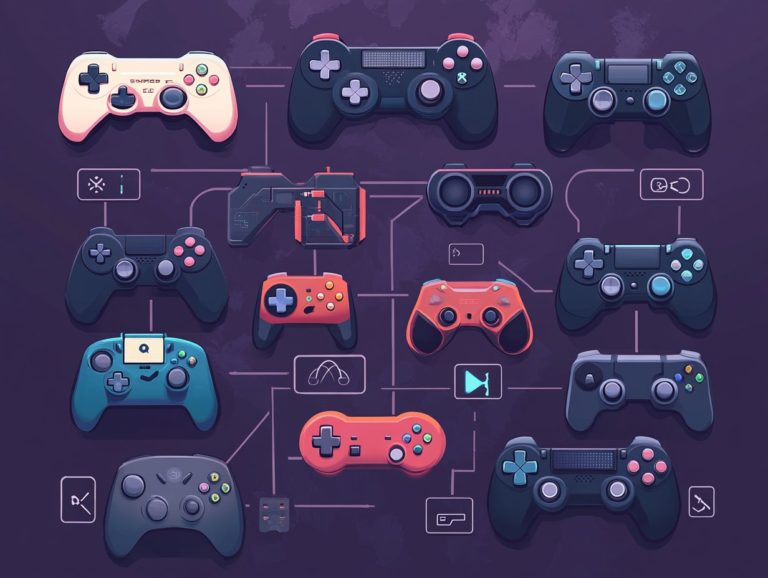how to fix common controller issues: a quick guide
Controllers are essential for a truly immersive gaming experience, yet they can occasionally present frustrating problems, such as joystick drift, button malfunctions, or connectivity issues.
Get ready! This guide will help you tackle frustrating controller issues and keep your gaming sessions smooth and fun. You will discover a clear overview of common problems and their causes, along with troubleshooting techniques to help you diagnose and resolve these pesky issues.
Moreover, you will also learn valuable tips for keeping your controllers in top shape. Whether you re a seasoned gamer or just starting, this article offers something beneficial for everyone.
Contents
- Key Takeaways:
- Troubleshooting Techniques
- Specific Controller Issues and Solutions
- Preventative Maintenance for Controllers
- Frequently Asked Questions
- 1. How can I fix my controller connection issue?
- 2. My controller buttons are not responding; what should I do?
- 3. How can I fix a drifting joystick on my controller?
- 4. The controller is not responding during gameplay; what should I do?
- 5. How do I fix a sticky or unresponsive button on my controller?
- 6. My controller is not charging; what should I do?
Key Takeaways:

- Regular maintenance can prevent issues like joystick drift.
- Troubleshooting steps like resetting your controller can fix common problems.
- If you encounter a connection problem, resetting the controller and console, or using a wired connection can help.
Common Problems and Causes
In the world of console gaming, you often encounter a range of common issues with your gaming controllers. These can include unresponsive buttons, stick drift, and connectivity problems that seriously disrupt your experience.
Factors such as sticky buttons caused by dirt or debris, charging woes tied to battery levels, and the overall condition of your gear contribute to these annoyances. Understanding the root causes of these problems is essential for anyone looking to enjoy uninterrupted gaming adventures.
Beyond the irritation of unresponsive buttons, you might also face stick drift a frustrating phenomenon where the analog stick registers movement even when you re not touching it. This issue often stems from dirt accumulating in the joystick mechanism or wear and tear from extensive use.
Connectivity glitches can leave you grappling with lag or unexpected disconnections, often linked to low battery levels or interference from nearby wireless devices. By pinpointing and addressing these factors, you can significantly enhance your overall enjoyment and performance in your favorite titles.
Troubleshooting Techniques
When troubleshooting your gaming controllers, using effective techniques like resetting or calibrating the controller can significantly elevate your gaming experience.
Refer to the user manual for guidance or apply specialized methods tailored for brands such as TurbX Gaming Controllers to effectively tackle common issues and ensure that your controllers are performing at their best.
Step-by-Step Guide to Diagnosing and Fixing Issues
A step-by-step guide to diagnosing and fixing issues with your gaming controllers enables you to tackle everything from unresponsive buttons to complex technical interruptions. By employing DIY repair techniques like utilizing compressed air to clear away debris and isopropyl alcohol for cleaning sticky buttons you can significantly enhance the longevity and functionality of your controllers.
- Start with common symptoms like delayed responses or accidental inputs.
- Check for visible damage, such as cracks or loose parts.
- Carefully disassemble the controller, ensuring you have the appropriate tools for the task.
- Once inside, use compressed air to blow away dust and particles interfering with performance.
- For stubborn sticky buttons, a small amount of isopropyl alcohol on a cotton swab can work wonders just make sure it dries completely before reassembling everything.
- Reconnect any loose wires and check for signs of wear to ensure optimal functionality.
Specific Controller Issues and Solutions

In the realm of console gaming, tackling specific controller issues like joystick drift, button malfunctions, and connection problems is crucial for preserving an uninterrupted gaming experience.
Each of these challenges demands tailored solutions, ranging from DIY fixes to professional repair options. By addressing these concerns, you can ensure that your controllers maintain peak performance, allowing you to fully immerse yourself in your gaming adventures.
With these tips, you ll be ready to conquer any gaming challenge!
Joystick Drift
Joystick drift is a common bane in console gaming. It is typically caused by dirt accumulation or wear on the analog sticks. This leads to frustrating gameplay moments. If your controller suffers from joystick drift, you can use cleaning techniques and adjustment methods to revive its functionality and boost your gaming performance.
The main causes of joystick drift include dust and debris getting into your device and the natural wear and tear that occurs over time.
To effectively tackle grime on your analog sticks, grab some compressed air to blast away stubborn particles in the crevices. Follow up with a soft, lint-free cloth lightly dampened with isopropyl alcohol to gently wipe down the surfaces.
If you’re still facing persistent issues after cleaning, adjusting your controller might be your next step. You can usually do this through your console’s settings menu, where you can adjust the analog sticks to return to their neutral positions. This small tweak can greatly enhance your gaming experience, making it more accurate and responsive.
Button Malfunction
Button malfunction can dramatically affect your gaming experience. This often shows up as unresponsive or sticky buttons due to debris or a problem called contact bounce.
By understanding the causes and implementing effective solutions, you can maintain optimal performance for your gaming controllers. Various button malfunctions can occur due to dirt buildup, moisture ingress, or regular wear and tear. For instance, unresponsive buttons often result from dried-out lubricants or grime disrupting the mechanism.
To combat these issues, use cleaning methods such as compressed air or isopropyl alcohol to remove debris from hard-to-reach areas.
Understanding button sensitivity technology can help you choose controllers with responsive features, minimizing the chances of malfunctions. Innovations like capacitive touch technology offer smoother and more reliable interactions, enhancing your gameplay across various platforms.
Connection Problems
Connection problems can disrupt even the most sophisticated gaming setups. These issues often stem from syncing your controller or dealing with pesky wireless interference.
Whether you re using a USB port for a wired connection or navigating Bluetooth technology, understanding these challenges is essential for a seamless gaming experience.
To tackle these common hiccups, start by resetting your controllers. This simple step often resolves frustrating syncing issues. It s also wise to minimize sources of wireless interference. Consider relocating other electronic devices away from your gaming area or switching to a less crowded Wi-Fi channel.
Don t wait! Charge your controllers regularly for uninterrupted gaming. Ensuring they have the latest firmware updates can significantly enhance stability. Creating a dedicated gaming area free from obstacles can improve connectivity, making your overall experience more enjoyable and frustration-free as you immerse yourself in thrilling gameplay.
Preventative Maintenance for Controllers

Preventative maintenance is essential for extending your controllers’ lifespan and ensuring peak performance during gaming sessions.
By following key practices like managing battery life, regularly cleaning to remove debris, and opting for ergonomic designs, you can enjoy an amazing gaming experience with minimal interruptions.
Prioritizing these tips will elevate your gameplay and keep your controllers in top shape for every thrilling moment.
Start maintaining your controllers today for the ultimate gaming experience!
Tips for Keeping Controllers in Good Condition
Keeping your controllers in top quality condition requires consistent maintenance practices. Regularly clean the buttons and ensure that the LED lights are functioning properly to enhance your gaming experience.
Use high-quality materials for controller coverings. They can protect against wear and tear over time.
To promote longevity, establish a routine that involves gently wiping down surfaces with microfiber cloths and using specialized cleaners designed for electronic devices. Make sure to keep an eye on the analog sticks and triggers, as they can accumulate dust and grime, affecting performance.
Check for loose connections to maintain optimal functionality. Regularly inspecting the cables for any signs of wear will help keep your controller in great shape.
For the LED lights, routinely assess their brightness and responsiveness. By incorporating these essential practices, you can significantly enhance the durability and performance of your gaming controllers. Start implementing these tips today to elevate your gaming experience!
This video provides further insights on maintaining your controllers effectively.
Frequently Asked Questions
1. How can I fix my controller connection issue?
To resolve this common problem, ensure the controller is turned on and within range of the device. If it still won’t connect, turn both the controller and device off and on again. If this doesn’t work, reset the controller by removing and reinserting the batteries or using a small pin to press the reset button.
2. My controller buttons are not responding; what should I do?

If your controller buttons are unresponsive, clean the buttons and the area around them with a small amount of rubbing alcohol. If the issue persists, check for any physical damage or stuck buttons. If the buttons appear fine, try resetting the controller as mentioned earlier.
3. How can I fix a drifting joystick on my controller?
This issue can often be fixed by recalibrating the joystick. Go to your device’s settings and look for the controller calibration option. Follow the on-screen instructions to recalibrate the joystick. If this doesn’t work, clean the joystick and the surrounding area with a small amount of rubbing alcohol.
4. The controller is not responding during gameplay; what should I do?
If your controller is unresponsive during gameplay, first check the batteries to ensure they are not low or dead. If the issue continues, reset the controller as mentioned earlier. You can also plug the controller directly into the device with a USB cable to see if that resolves the issue.
5. How do I fix a sticky or unresponsive button on my controller?
If a button on your controller is sticking or unresponsive, clean the button and the surrounding area with a small amount of rubbing alcohol. If the problem persists, you may need to replace the button or the controller itself.
6. My controller is not charging; what should I do?
If your controller is not charging, check the charging cable and the port on the controller for any damage. If they appear fine, try using a different charging cable or port. If the issue continues, you may need to replace the battery or the controller itself.